HOW TO: Build A Custom Website With WordPress and GoDaddy

- Image via CrunchBase
Lately, people have been asking me about websites and internet businesses in general. Is their internet idea a good one? Is it realistic? How to build it? Who to involve? But in all of these conversations I’ve been asked every single time “How could I build my own website?”
Today, you don’t have to be a computer expert, graphic artist or an electrical engineer to build a website. We are no longer in the HTML only days and there are enough tools available that can help you look like a sophisticated internet guru or savvy businessperson in this so called knowledge era. Starting a business? Creating a web presence for yourself? Blog? eCommerce Site? You can do all of this yourself. Ain’t that complicated.
If you have a few bucks to spare and are willing to learn a thing or two about web development and hosting, I would encourage you to read my quick guide below to building a killer site using wordpress (note: there are many other ways, free ones at that, which could enable you to build your own site. I prefer to use wordpress.org and this guide is all about wordpress and godaddy).
Things you need:
- Willingness to learn and explore new things
- About $25.00
Let’s Begin. We will build this site using the WordPress platform, using wordpress.org (open source) files. We will also be using Godaddy as our hosting service provider.
1. Head over to GoDaddy.com, create an account and register your domain name. You can get a domain for about $10.00/year
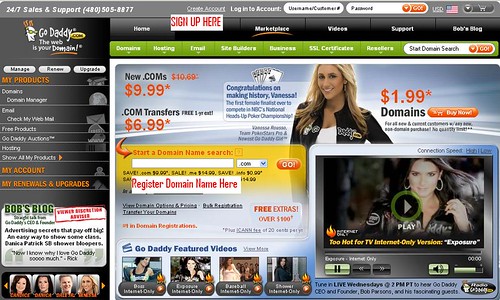
2. After you purchase a domain name, and your still logged in to your account, go to “Hosting” -> “Hosting Plan” -> “Website Hosting”
3. Buy a Linux Economy Plan for 3 months @ $4.99/month. (As you check out you will be blinded by hundreds of extra bells and whistles. You don’t need any of these. Scroll to the bottom of the screen and click “NO THANKS..CONTINUE TO CHECKOUT”). You will now officially own your very own domain name and a hosting plan.

4. Once you’ve obtained your domain name and your economy hosting plan, go to “Hosting” -> “My Hosting Account” -> “Setup Account”. Here you will follow the steps in order to link the Linux Economy Plan with your domain.
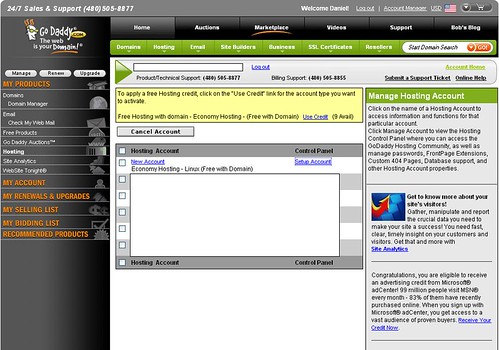
5. Once the Linux Economy Plan is linked to the domain, you can now follow instructions right off of Godaddy’s site.
To Install WordPress on Your Hosting Account
- Log in to your Account Manager.
- In the My Products section, select Hosting.
- Next to the hosting account you want to modify, click Manage Account.
- On the Hosting Control Center home page, click Your Applications or click GoDaddy Hosting Connection
- Click the Blogs category on the left, and then click WordPress.
- Click Install Now.
-
NOTE: The Install Now button displays only when the selected value application is compatible with one of more hosting plans in your account.
- Read the End User License Agreement, and then click I Agree.
- Choose the domain to install WordPress to.
- Enter a database description and password, and then click Next.
- Choose an installation directory, and then click Next.
- Enter the Admin Name, Admin Password, Email and Blog Title for your WordPress installation. Click Finish.

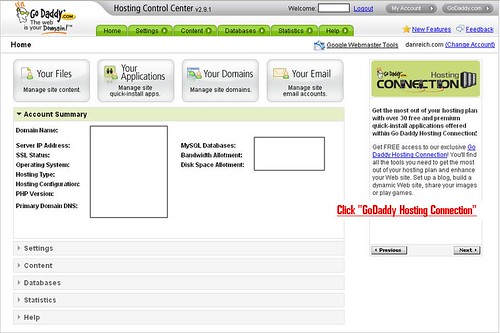
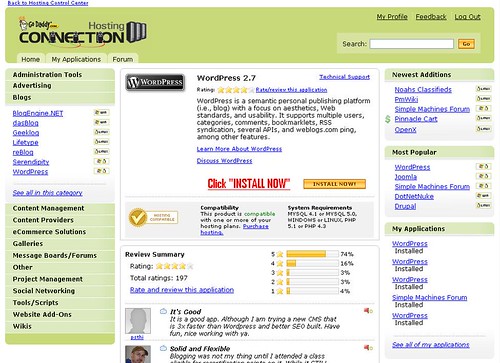
WordPress will be installed to your hosting account with the options you selected. When it is complete, you will receive a confirmation email.
At this point you have successfully built your own website. Now its time to customize. To do this, you will want to play around with different themes, widgets and plugins, all of which you can download and install directly from your wordpress administrator panel. Another post to come on themes.
If you have any questions, please leave them in the comments section.
Related articles by Zemanta
- The difference between wordpress.org and wordpress.com (ghacks.net)
- My Fav 5 Simple WordPress Tricks (6bdesign.com)
- WordPress Themes: Start With a Solid Framework (lorelle.wordpress.com)
- Twitter and WordPress Integration Guide (free download) – Crane Factory (tsurch.com)

